Git
Distributed Version Control System (DVCS)
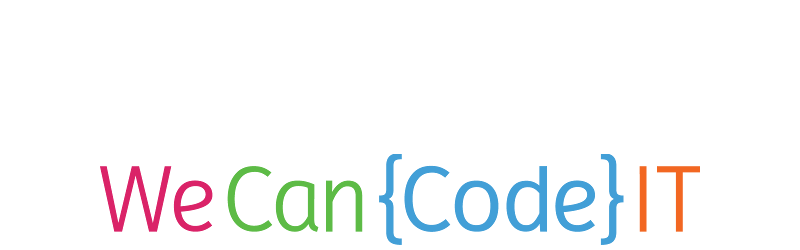
© We Can Code IT, LLC
Git
Git is the distributed version control system we use to manage code:
- Distributed: means multiple computers have copies of the code, and different individuals work with their own copies. Git allows programmers to work on the same project separately, then merge their updates together.
- Version Control: means Git keeps track of the changes in each file over time, so you never lose old code and you can clearly see WHAT you changed, WHEN you changed it, and WHY you did so.
GitHub
GitHub is a service that hosts Git repositories so there is a central location from which your team can coordinate their work.
GitHub allows us to create pull requests, which mean: "Pull my updated code into your master branch and make it official!"
Repository, Commit
A repository is a directory (folder) that Git is tracking. Git tracks each repository by creating and updating a hidden .git directory inside it. That directory stores the changes that happen in the repository over time. Git is NOT automatic: it doesn't watch your files and automatically save their history. You have to manually choose which files to commit to the history.
Branches, Master
Git allows us to "split" a repository's history by creating branches. A Git repository starts out with a single branch called master. This is where all official updates should go. When we want to add a new feature, we should create another branch to work with so we don't mess up master. This also allows different programmers to add different features at the same time without disturbing the current working code in master.
Remote, Origin, Clone, Pull, Push
When we use services like GitHub, we are working with a remote repository. The remote repository on GitHub allows our entire team to stay on the same page. We call this centralized repository origin. We can clone a repository from GitHub (copy it to our own machine) and pull changes from an existing repository (download updates made by our team members). We can also push our own updates to GitHub.
Merge
GitHub allows us to create pull requests, which mean: "Pull my updated code into your master branch and make it official!" The pull command pulls updates from GitHub to our machine, but a pull request is a way of asking the repository owner to merge our updates into their code. Specifically, we will ask them to merge our feature branch into the master branch.
Git Commands
git is the singular command for working with Git. All Git commands start with git. If you want to see a list of the different things Git can do, run git by itself with no arguments.
The following slides will show various Git commands.
Anything in <Angular Brackets> is a placeholder - you can enter whatever you want there. Don't type the brackets!
Git Commands: Basics
| Command | Effect |
|---|---|
git init |
Initializes a Git repository, creating the hidden .git directory inside it. |
git add <filename> |
Adds a file named <filename> to the currently staged commit. This doesn't actually commit the file to history. It just adds it to the list of files that will be committed. |
git add . |
Adds all changed files to the currently staged commit. |
git commit |
Commits staged files (their changes) to the repository history. If you call git commit without specifying a message, Git will open a text editor so you can add a message. |
git commit -m "<Commit Message>" |
Commits staged files to the repository history. You can put anything you want between the quotation marks - this is how you will know what you changed in your code, so make it relevant! |
git status |
Shows the current status of your git repository, listing any changed/new/deleted files |
Git Commands: Remote Repositories
| Command | Effect |
|---|---|
git clone <repository-url> |
Clones a remote Git repository into the current folder. It will create a new folder for the repository based on the name of the remote repository |
git clone <repository-url> <new-folder-name> |
Clones a remote Git repository into the current folder. It will create a new folder for the repository based on the name you provided. |
git push |
Pushes your updated code to GitHub. Only code that you have committed will be pushed. |
git pull |
Pulls other people's updates to the repository down from GitHub. |
Git Commands: Branches
| Command | Effect |
|---|---|
git checkout -b <new-branch-name> |
Creates a branch with the given name and checks it out. Your commits will now be saved to that branch instead of master. You should create a new branch to add a new feature. |
git push -u origin <branch-name> |
"Publish" a branch from your computer to origin (GitHub). This is how you push a branch for the first time. After that git push works just fine. |
git checkout <existing-branch-name> |
Checks out an existing branch. You can git checkout master to go back to the master branch. Your commits will now be saved to that branch. |
git branch -d <branch-name> |
Deletes the named branch. Do this once you are done working on a new feature and the branch is merged. You can't delete a branch that is currently checked out. |