CSS Styling
Designing your content for striking results
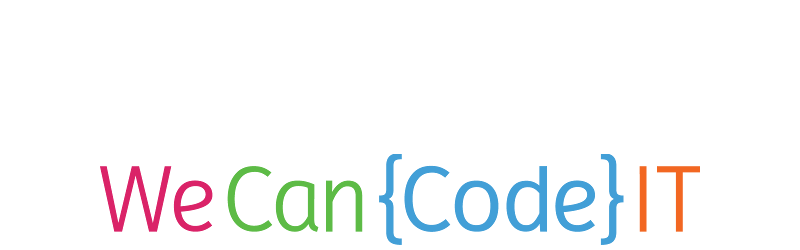
© We Can Code IT, LLC
Cascading Style Sheets
The second frontend language we're going to talk about is CSS (Cascading Style Sheets), the style layer of the frontend. There are multiple ways to identify elements in your HTML and change the way they look.
Let's look at this example to see power of CSS!
Selectors
Before we can apply styles to elements in your HTML, there are 5 main selectors that we need to talk about.
The first and least specific are element selectors. These are just selecting elements by their tag name. Styles will be applied to all elements that have that tag.
p {
background-color: blue;
color: white;
}
The preceding code will give all paragraph elements a blue background and white text.
Pseudo Selectors
Pseudo selectors are the next most specific in our list of selectors. With pseudo selectors we have the ability to select elements by attributes that they have. So for example:
input[type="text"] {
color: red;
}
This is going to give any of our input elements with a type of text a text color of red, but no other input items will be affected. Other pseudo selectors include:
:focus:active[type="submit"]
Class Selectors
The next thing on our specificity tour is classes. Classes can be applied to multiple HTML elements and the styling rules you apply to your classes will be applied to all elements that have that class. So, if you want to change the font-family of everything on your page that has a class of .sans-serif, it would look like:
.sans-serif {
font-family: Helvetica, Arial, sans-serif;
}
ID Selectors
The final and most specific selector are ID's. ID's are unique to whatever element they are applied to. The way that elements with ID's are identified are with the # symbol. So if you want to style the element that has the #page-title ID:
#page-title {
color: var(--primary-color); /* We'll get to what this is shortly */
font-family: sans-serif;
font-size: 2rem;
}
Chain Selectors
Chaining selectors is a way to add more specificity to your selection. For example, if we wanted to keep the changes from our first slide:
p {
background-color: blue;
color: white;
}
But we also want any paragraph tags inside of our header to have a red background instead of blue. In this case we can chain the selectors to be more specific:
header p {
background-color: red;
}
These can also get as complicated as you want them to be, i.e.:
header nav .nav-items li > a:focus {
border-bottom: 1px solid #123456;
}
Default Styles
So what happens when we don't declare any CSS rules? Well each browser has default style rules. It is important to keep these in mind when declaring your own styles because, if you aren't careful, these styles can collide with and overwrite your styles.
A good first step is to know what the default styles look like. You can check these out using the Chromes dev tools. and disable any link stylesheets. To access the dev tools inside of Chrome right-click inside of your browser window and click inspect (<ctrl> + <alt> + <i>).
An even better step is to knock out all default styles in all browsers with Normalize. This is a maintained stylesheet that resets all default styles from all browsers so you start with absolutely no styling happening.
Colors!
There are a few different ways to declare colors inside of CSS. Hexadecimal, rgba(), hsla(), and keywords.
h1 {
background-color: #39add1; /* Hexadecimal */
border: 3px solid hsla(270, 50%, 45%, 1); /* Hue, Saturation, Lightness, Alpha (opacity) */
box-shadow: 3px 3px 3px aquamarine; /* Keyword */
color: rgba(0, 255, 127, 0.9); // Red, Green, Blue, Alpha (opacity)
}
Check here for a color checker.
Units
There are a lot of different things we need to have measurements for in CSS. Some of them static, some dynamic, some relative to the size of the container they're housed in, some relative to the size of the whole window.
px
Pixels are a single area of illumination on your screen. They are useful but losing popularity as better relative units are becoming available.
rem
Rem units are based on the default font-size of the root (html in our case). So if your root font-size is 16px, 1rem = 16px.
em
Em units are based on the font-size of the containing element.
Units continued…
Percentage
Percentage based measurements are based on the size of their parent element. i.e.:
section {
width: 300px;
}
section h3 {
width: 50%; /* This equals 150px */
}
Viewport Height (vh), Viewport Width (vw)
These measurements are based on the size of your viewport (browser window). They're similar to percentage that way, except they are always related to the viewport. i.e.:
section.container {
width: 50vw; /* Always half of the viewport width */
}
img#heroImage {
height: 40vh; /* Always 40% the height of the viewport */
}
Typography
So a few words on your words:
Font stack
You have what is known as a font stack for any given text based element. What this means is that you can have a very specific typeface that you want to use but then also have back-ups just in case, for some reason, your typeface isn't available to your user. This way you can avoid having to rely on defaults EVER!
p {
font-family: Cambria, Utopia, "Nimbus Roman No9 L Regular", Times, serif;
}
Sans-serif vs. Serif
Hey, isn't this more design than programming, you ask? Yes! But deal with it. There are some important things to note here as far as screens vs printed material. One of the biggest parts to consider is the size of your text. Serifs tend to be better for things like titles because they're large. The reason this is helpful is because serifs are usually rendered in print media at 1000 dpi and screen media tends to render anywhere from 100-300 dpi. This means large bodies of text tend to do better with sans-serif typefaces. (But rules are always made to be broken 😈)
Monospace, Fantasy, and Cursive typefaces
DON'T USE THEM.
Backgrounds
Most things have backgrounds that can be manipulated and there are three options to choose from: images, colors, and gradients.
Images
Images have a much larger range of options to use for the size, position, and repeat of your background.
html {
/* items with '||' aren't actually used with those */
background-image: url("../images/path-to-my-image.jpg");
background-repeat: repeat || repeat-x || repeat-y;
background-size: 300px 200px || cover || length;
background-position: 50% 50%;
}
Backgrounds continued…
Color
This one is much simpler than image by a long shot. You just declare a background color and your element will have that color background. So if you wanted to make all of your anchor (<a>) tags have a yellow background:
a {
background-color: yellow;
}
Background Continued… 2
Gradient
Gradients are a good way to achieve some really interesting (read: subtle please!) backgrounds for your elements. Hey look at the background on this slide! So there are two gradient types: linear and radial. Note that you need to use background-image for these:
body {
/* These can get MUCH more complex btw */
background-image: linear-gradient(rgba(127, 127, 255, 0.75), #ff6);
}
section {
background-image: radial-gradient(circle at center, red, blue);
}
CSS Variables
CSS has built-in variables now which is of HUGE benefit to us. They must be declared in the :root element. This is just another way to reference the html element. This is a bit of a bonus so don't be upset if this doesn't make sense immediately.
:root {
/* Notice we declare this with the same key, value pair. */
--primary-color: red;
--secondary-color: blue;
--tertiary-color: yellow;
}
h1 {
/* Declare variables the same way you would other values. */
background-color: var(--tertiary-color);
color: var(--primary-color);
}
Time for practice!
CSS Tutorials
Time to put what you've learned here to work. Clone this exercise from github and follow the instructions to complete the challenge. Once you finish up, check out what MDN has to offer here. Use these examples to play around on Codepen. (also make yourself an account!)